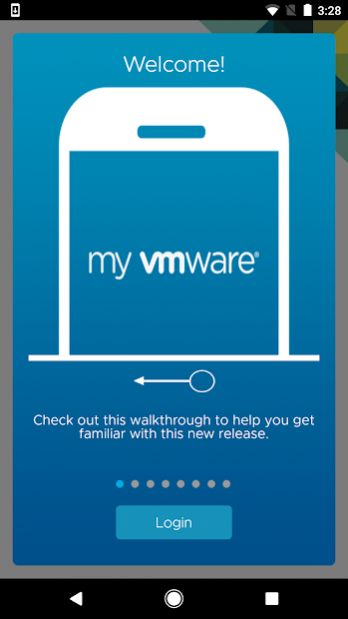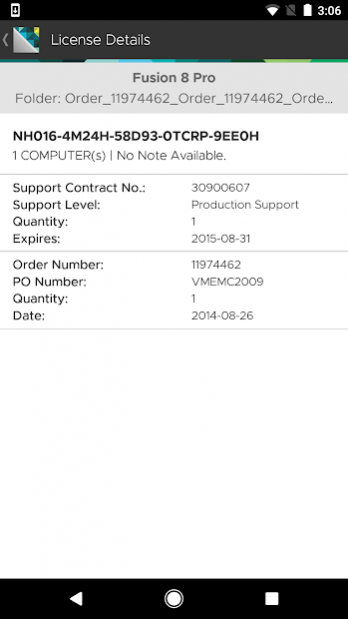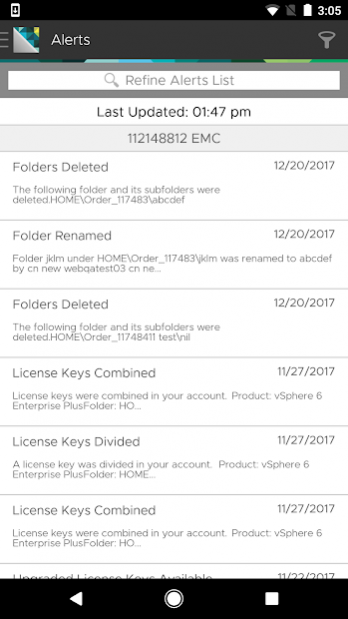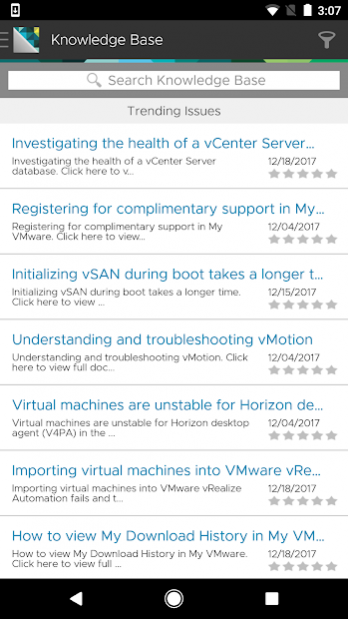My VMware 2.8.2
Free Version
Publisher Description
Access your VMware data anytime, anywhere. View license keys, find help, and view Support Requests on your Android phone or tablet with the My VMware app.
Use the My VMware app to view the following information whether you are connected or offline:
• License key data
• My VMware users and permissions
• VMware Knowledge Base articles
• The status of your Support Requests
• Support contract and order information
• Alerts
• Edit license key folders (create, move, rename, delete).
• Edit existing user permissions.
• Fast Lane Support: Severity 1 Support Request feature for Business & Mission Critical Support entitlements
All information is displayed at the company account level, making it easier to keep track of VMware products and support as your organization changes and grows.
** IMPORTANT NOTICE: A My VMware profile is required to use the My VMware app. To access your profile or register (at no cost), go to my.vmware.com.
SUPPORT:
Support for the My VMware app is available only through the VMware community. Click the App Support button or go to http://www.vmware.com/go/myvmwaremobile to post questions to the VMware community.
About My VMware
My VMware is a free app for Android published in the Office Suites & Tools list of apps, part of Business.
The company that develops My VMware is VMware, Inc.. The latest version released by its developer is 2.8.2. This app was rated by 1 users of our site and has an average rating of 5.0.
To install My VMware on your Android device, just click the green Continue To App button above to start the installation process. The app is listed on our website since 2019-11-25 and was downloaded 12 times. We have already checked if the download link is safe, however for your own protection we recommend that you scan the downloaded app with your antivirus. Your antivirus may detect the My VMware as malware as malware if the download link to com.vmware.myvmware is broken.
How to install My VMware on your Android device:
- Click on the Continue To App button on our website. This will redirect you to Google Play.
- Once the My VMware is shown in the Google Play listing of your Android device, you can start its download and installation. Tap on the Install button located below the search bar and to the right of the app icon.
- A pop-up window with the permissions required by My VMware will be shown. Click on Accept to continue the process.
- My VMware will be downloaded onto your device, displaying a progress. Once the download completes, the installation will start and you'll get a notification after the installation is finished.